Split a payment
How to add a split payment
1.Navigate to a patient and click “Add payment” under that patient’s menu:
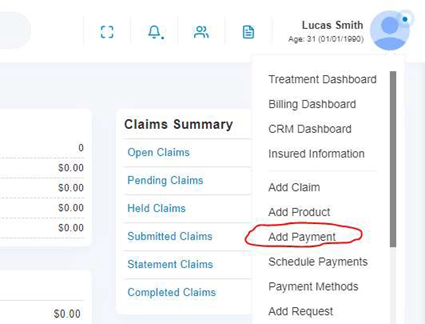
2.Choose the payment methods, enter the payment details, and then click “Split”:
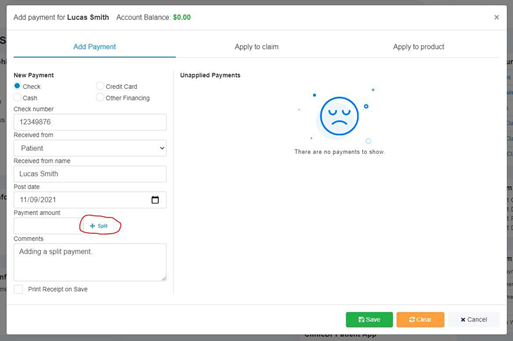
3. Next you will see the following pop-up where you can search for patients and input the desired amount for each and then click “Split”:
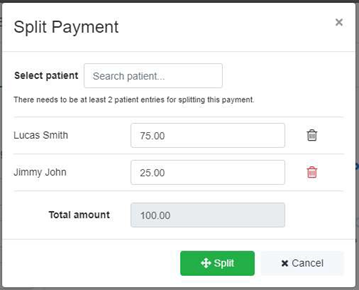
4. Once you clicked “Split”, you will see the details of the split payment and click save:
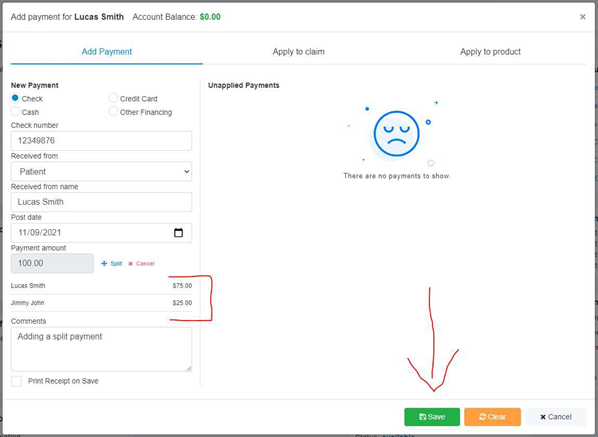
5.The payment will be registered individually for each patient.
