Exporting Data from ChiroSpring
Should you wish to cancel services with ChiroSpring we provide a service to export your data. This service costs $1,000 as it is very labor intensive on our part. Here are your options for data export from ChiroSpring.
You Do It
With this option, you will need to manually export every SOAP note, patient form, or other document from ChiroSpring.
Export Treatment Note and Forms
1. Click the "Search | Add Patient" field.

2. Type the Patient's Name, and Select "Patient"

4. Click on the patient icon to open the menu dropdown

5. Click "Treatment Notes"

6. Scroll to the bottom to expand per page

7. Select all, here.

8. Scroll to click "Generate PDF Report"

Export Patient Documents
1. Click the "Search | Add Patient" field.

2. Type Patient's Name
3. Open the patient menu dropdown

4. Click "Documents"

5. Click "All documents"

6. Select documents to export.

7. Once all documents have been selected, click the icon "Download selected files"

Patient Listing Report
1. Click "Reports"
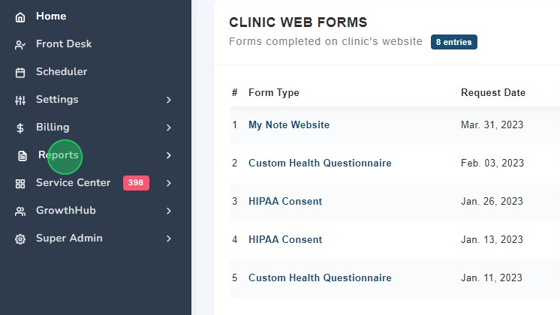
2. Click "Patient Listing"

3. Click "Search"

4. Click "Select patients from all pages".

5. Click Action.

6. Select "Export CSV".

AR Report
1. Click "Reports"

2. Click "Aging"

3. Click "Search"

4. Click this dropdown to expand search.

5. Click this checkbox, to select all on page.

6. Click Action - Export CSV.

Scheduled/Future Appointments
1. Click "Reports"

2. Click "Appointments"

3. Click Date Range.

4. Select Custom Date Range.

5. Specify Start and End Date

6. Click "Search"

7. Click "Select appointments from all pages."

8. Click action - Export CSV.

We Do It
ChiroSpring will export Patient Treatment Notes, web forms & uploaded documents for you. This service is $1,000. The exported data will then be placed into a PHI-protected folder with a download link sent to the main contact email. The data export process can take us 5-7 business days after the account is moved to closed.
The clinic is responsible for exporting any other data from ChiroSpring 360 which would include reports, demographics (as .CSV), ledger balances, etc.
We often recommend downgrading your account to our base $149/MO plan so you can run ChiroSpring alongside your new system to complete billing outstanding claims, reconciling, etc.
It is not often that we lose customers but we understand circumstances do arise. Please let us know if you have any questions on this process.
