Two Factor Authorization (2FA) FAQ
What is 2FA and why are we requiring it?
2FA (Two-Factor Authentication) adds a second layer of security to protect your clinic’s data and your login. It requires something you know (your password) and something you have (your phone or app).
When will I be required to set up 2FA?
You’ll begin seeing a setup screen during login over the next 90 days. Once the deadline hits, 2FA will be required to access your account.
What 2FA options are available?
- 📱 Authenticator App (Recommended) – Use apps like Google Authenticator or Authy.
- 📲 Text Message (SMS) – Receive a code via text.
How do I set up 2FA?
You'll be prompted during login. Just follow the steps on-screen to choose your method and verify.
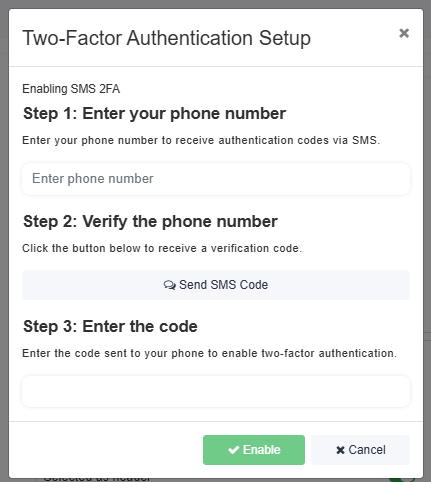
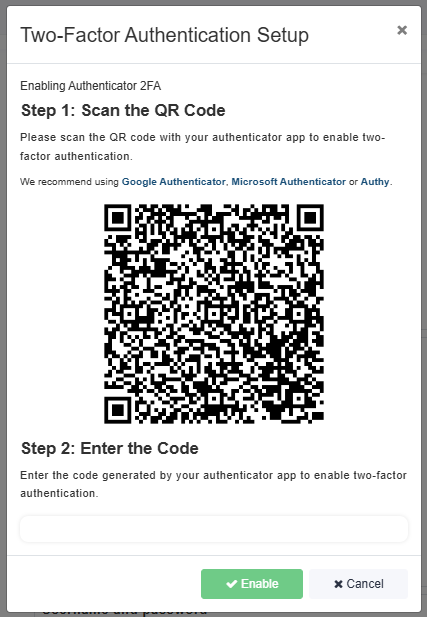
I didn’t receive my code. What should I do?
- Wait 30 seconds and try resending the code.
- Make sure you have cell service or check your authenticator app.
- Still stuck? Contact your clinic admin to reset your 2FA.
What if my phone number changed or I lost access to my 2FA device?
Reach out to your clinic administrator. They can temporarily disable 2FA so you can log in and set it up again.
Can I skip setting up 2FA?
Nope! For the security of your patients, your data, and your clinic, 2FA setup is required for all users.
Can I change my 2FA method later?
Yes! You can switch between SMS and Authenticator app. Just head to your User Settings and follow the prompts.
How can I see who has 2FA enabled in my clinic?
Clinic administrators can access a report that shows:
- Who has 2FA enabled
- Which method they’re using (Auth App or SMS)
After you have your 2FA enabled you will see this option at log in. Check the box if you do not want 2FA required for that device for the next 30 days.

